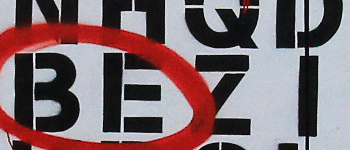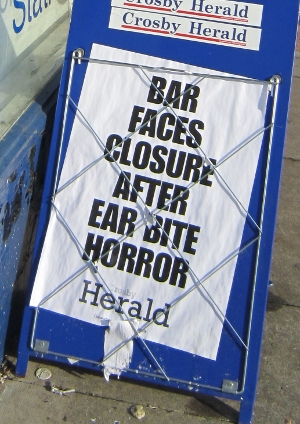I’m very proud of Pressmonkey – and lots of its code lives on in another commercial guise. But I have moved on from WordPress on a day to day basis. This has meant that maintaining a WordPress plugin became more of a chore than I had time to cover. I’m leaving this article here for old time’s sake – but the monkey has retired.
Pressmonkey is a WordPress plugin that lets you author, schedule and send tweets right from your post edit screen. You can also manage tweets all in one place either in list form or using a fully-featured calendar.
Working from our own requirements and from the results of interviews with content marketing professionals, we designed Pressmonkey to balance ease of use with flexibility.
Post to tweet: click click click
Starting with a published post, you can send a promotional tweet containing the post title, the featured image, and the permalink in three clicks.
1. Click Add New Tweet
2. Click Add post title
3. Click Send now

Of course, once you have introduced your post to the world, you should craft a campaign that offers Twitter users some value. More on that later.
Tweet to campaign: click click click
A single tweet can easily get lost in your followers’ timelines. You don’t want to be spammy, but your basic tweet could use a little more exposure. You can schedule two further tweets with just three more clicks.
- Click
+1 dayto tweet at the same time tomorrow. - Click
+1 weekto tweet a week later than that. - Click
Update Tweetto save your schedule
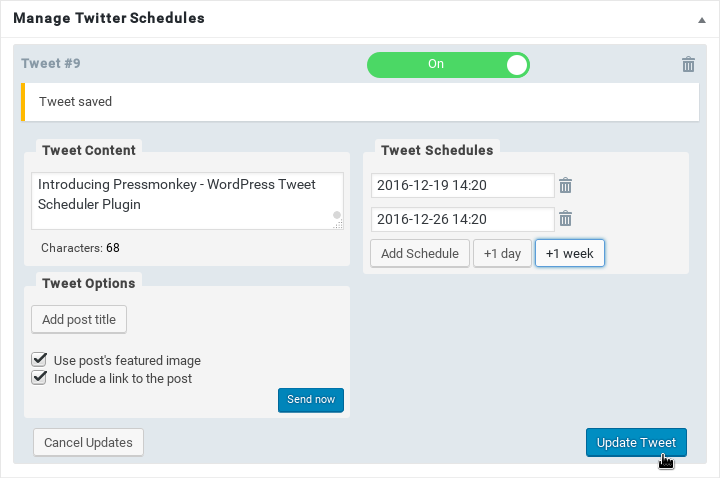
And you’re done. That’s six clicks from a post to a simple campaign of three tweets, two of them scheduled for the future. You could schedule more – as many as you like – either using the +1 buttons or by clicking on Add schedule and using the date/time picker to fine tune your scheduling.
But you’ll probably want to use repetition sparingly.
Crafting a campaign around your post
So far, we’ve focussed on ease of use. But we want to make sure that we’re sending out valuable tweets, and not just the same message repeated over and over again. Take a look at your post. Every paragraph likely has a core message – each one a potential tweet. By extracting what is great about your article, you extend its value out into the Twittersphere and encourage clicks back.
To add more tweets for your post, simply click on Add New Tweet, craft your message, set your schedule, and hit Update Tweet.
Managing your tweets in one place: Tweet Central
It’s easy to craft a campaign within your post’s edit screen, but once you’ve done that a few times, you’ll be sitting on a lot of scheduled tweets. It would be difficult to manage all that content across multiple screens. Pressmonkey provides the Tweet Central feature so that you can add, schedule and edit all your tweets in a single location.
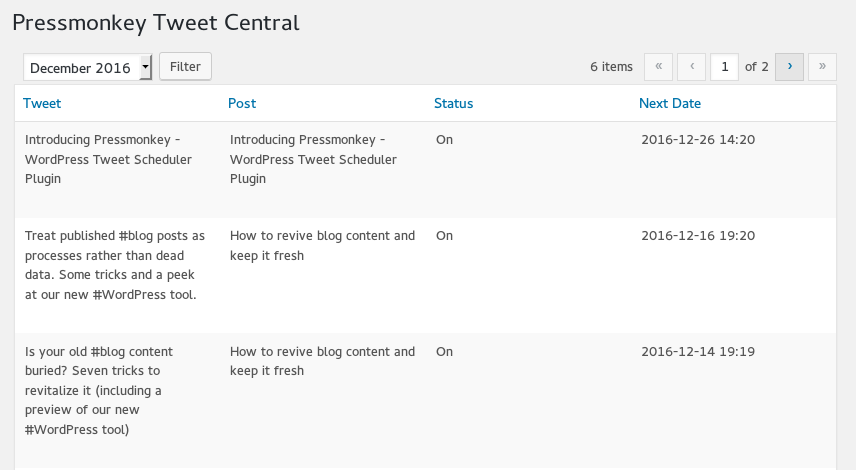
Similar to the built-in WordPress posts list screen, this page offers a paginated table of tweets. Tweets can be filtered by month and sorted by contents, date, status or associated post. You can edit any tweet right there just as you can in the post screen.
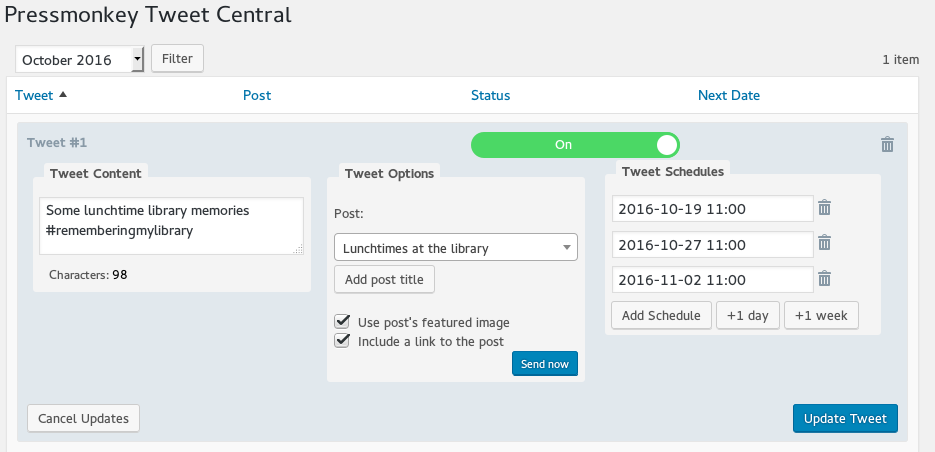
Of course, it’s not easy to visualise a schedule by looking at a list of dates. That is why we provide the calendar view.
Managing your tweets in one place: The Calendar
The Pressmonkey calendar shows your tweets in month, week or day format. Instead of the date/time picker you can use the calendar interface to change your tweet’s scheduled send date – just drag a tweet to a new slot.
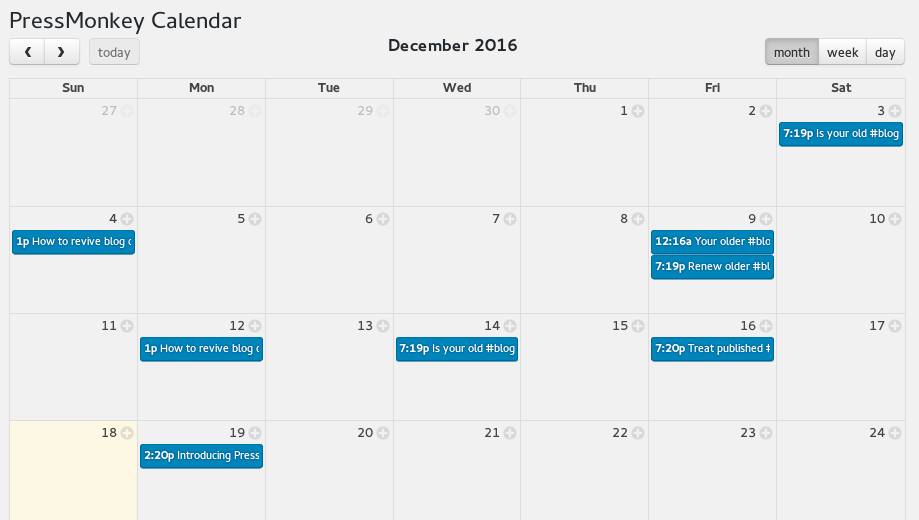
Want to add a scheduled send date? Hold down the shift key when you drag a tweet to a new location and the send date will be added instead of changed.
As you’d expect, you can edit and delete tweets without leaving the calendar view.
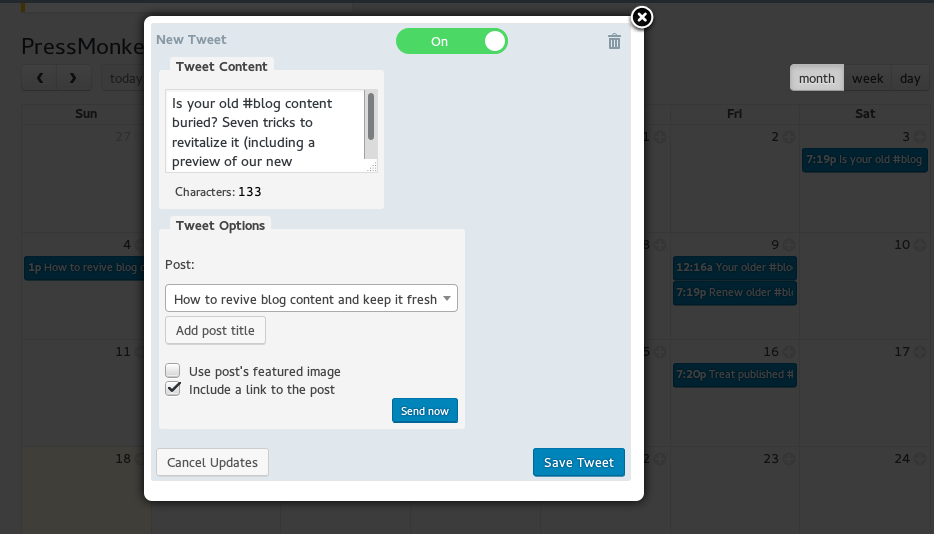
Right now, Pressmonkey is about to enter its free beta phase. Our lovely beta testers will receive the plugin for nothing.
We’ll get plenty of value though – we’ll use your feedback to help us plan and improve its features. And hopefully, you’ll like it enough that you’ll recommend it to your friends!